
Designed for professionals with color-critical applications, SpectraViewII combines award-winning display technology with a color-measurement sensor and sophisticated calibration software. The result is highly accurate, reliable, repeatable, feature-rich solution for display calibration and profiling.
The SpectraViewII system uses a color sensor to take color measurements of the display screen during calibration. The software analyzes these measurements and sends color adjustment commands directly to the display monitor. This means that color adjustments are made in the monitor rather than in the video graphics adapter. With SpectraViewII, the video graphics adapter is not used at all to make any gamma or Tone Response Curve corrections to the display, so the fidelity of the system is maintained.
SpectraViewII is available on Apple Mac OS, Microsoft Windows, and several Linux distributions.
At the end of each display monitor calibration, an information window is displayed which shows the results of the calibration and includes a wealth of information about the display such as the measured color gamut, grayscale color tracking, Delta-E, and luminance values. Additional information about the display monitor such as the model name, serial number and the total number of hours that it has been in use are also displayed.
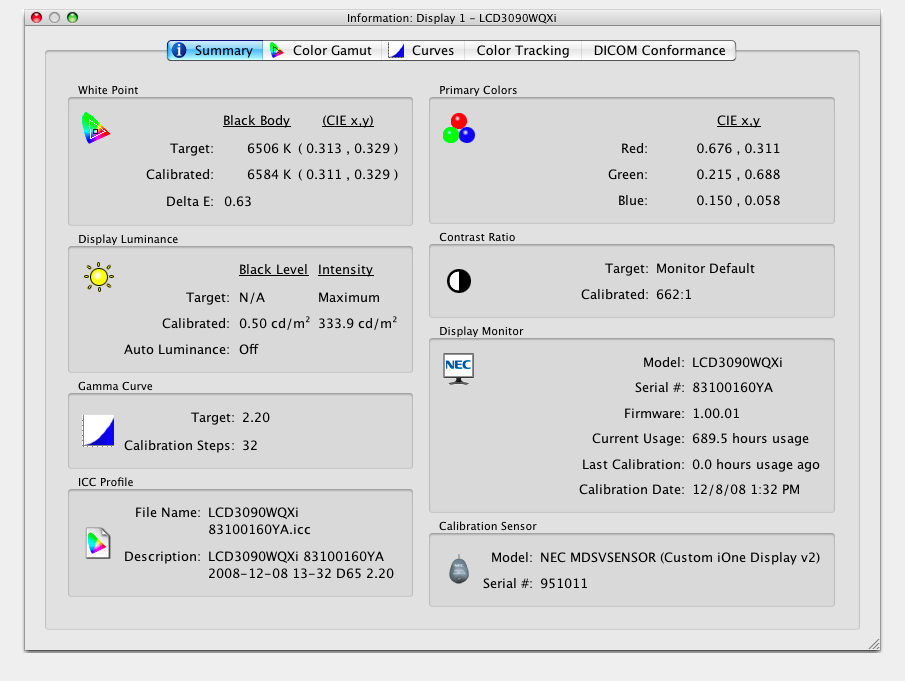
SpectraViewII provides many features and options that make it flexible enough to be used in a large variety of applications, including full DICOM support for medical imaging. The display luminance can be adjusted to either a specific value or to the maximum possible that the display can achieve.
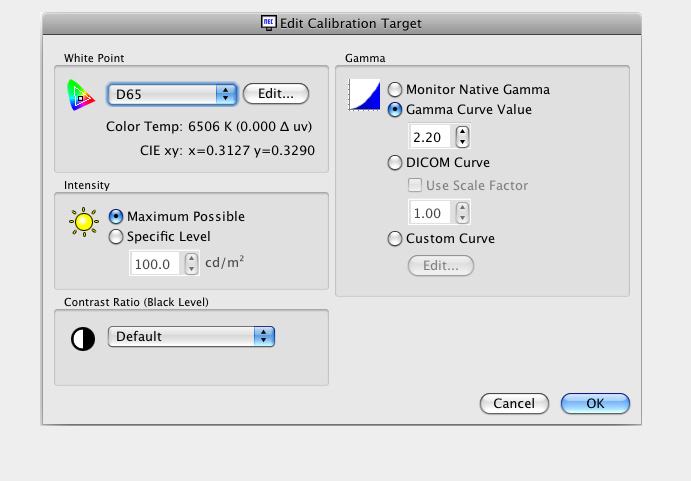
Different display monitor calibrations can be instantly loaded allowing quick and easy switching between different calibration settings without the need to re-calibrate the display. Each time a calibration set is loaded, the necessary monitor settings and ICC/ColorSync profiles are automatically updated.
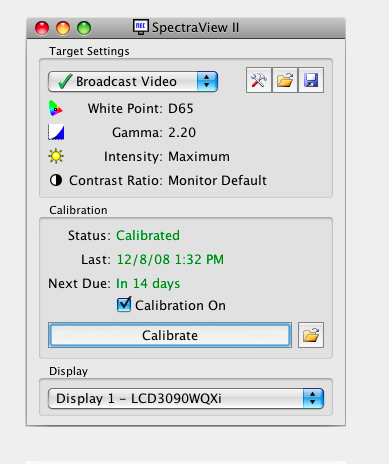
For use in medical imaging environments SpectraViewII can be used to calibrate the monitor to the DICOM GSDF gamma curve. The built in conformance test can be used to verify accuracy of calibration and conformance to the recommended standard for viewing grayscale images.
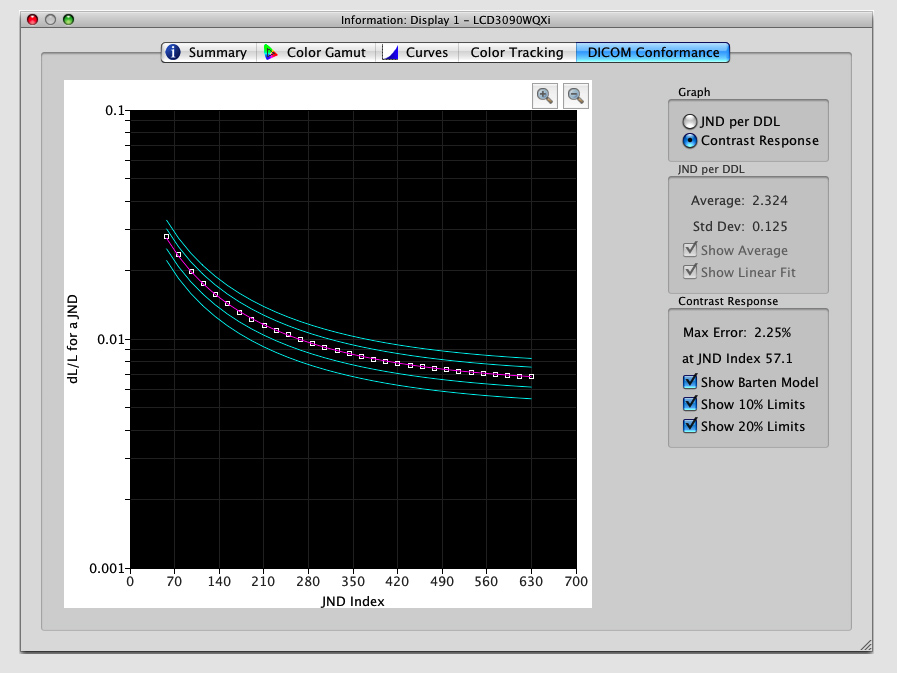
The software features a Colorimeter function which allows direct measurements to be taken by the color sensor and the results displayed in a variety of different formats.
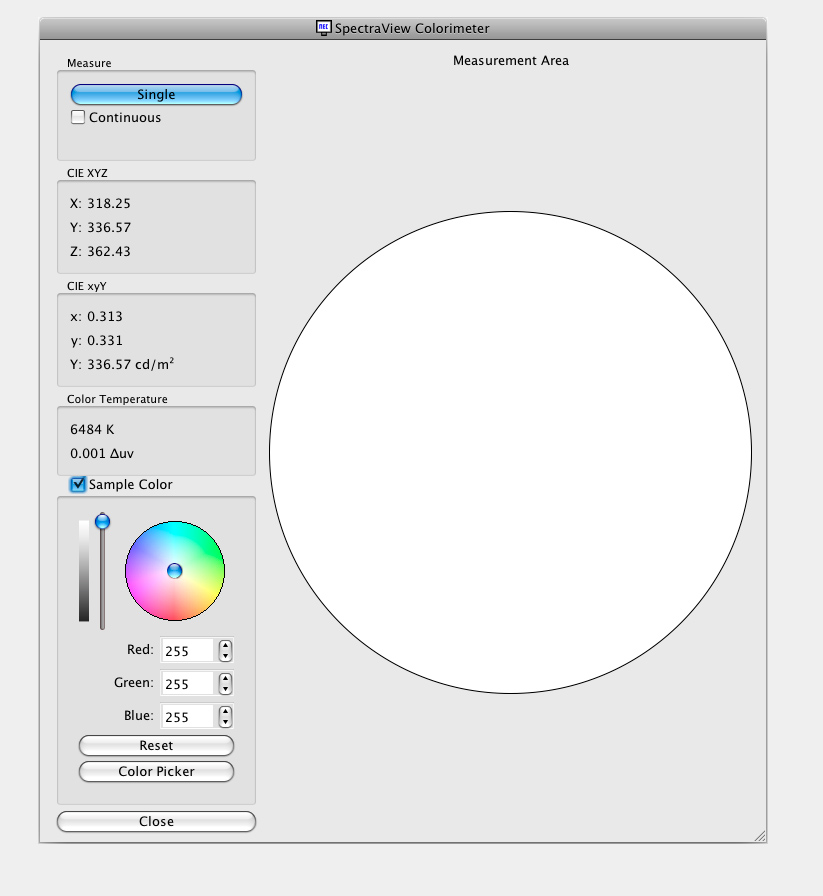
After calibration, the display is automatically profiled and highly accurate ICC/ColorSync color profiles are generated and automatically registered with the Color Management System. These profiles use the Bradford Chromaticity Adaptation matrix.
Once calibrated the OSD (On Screen Display) controls for the display monitors can be locked to prevent accidental or unauthorized adjustment which may invalidate the calibrated state of the monitor.
Each LCD display monitor supported by SpectraViewII features three internal 14, 12 or 10 bit LUTs (depending on model). These tables allow very precise adjustments to be made to the display's Tone Response Curve without reducing the number of displayable colors.
By making adjustments directly in the display hardware, optimal settings are configured without any user interaction. SpectraViewII communicates with the display monitors using Display Data Channel - Command Interface (DDC/CI) which is a two-way communications link between the video graphics adapter and display monitor using the normal video signal cable. No extra cables are necessary.
SpectraViewII will query each calibrated monitor to see if any controls have changed since the last calibration. If anything has changed, the previous calibrated state can be restored automatically.
 |
 |
 |
|
| Operating System | Apple Mac OS X v10.13 or higher. See Compatibility Information below for further details. | 32 and 64 bit versions of Microsoft Windows 8, Windows 8.1, Windows 10, and Windows 11. | PC with 64 bit Ubuntu Linux operating system v10.04 or higher. Other variants such as RedHat, CentOS, Linux Mint, and SUSE Linux should also. 32 bit versions of Linux are not supported. |
| Video Graphics Card | All Apple standard video graphics adapters. Digital (DVI or DisplayPort) output is highly recommended. | ATI Radeon, Nvidia, Matrox, Intel. Digital (DVI) or DisplayPort output is highly recommended. | Digital (DVI) or DisplayPort output is highly recommended. If using DDC/CI communications instead of USB, Nvidia video cards may require proprietary video drivers. Other video cards/chipsets may also work. DDC/CI is not supported on ATI video cards. |
| Video color depth | At least 24 bit color (Millions of colors). | At least 24 bit color. | At least 24 bit color. |
| Video Resolution | Displays native resolution highly recommended (1280x1024, 1600x1200, 1680x1050, 1920x1080, 1920x1200, 2560x1440, 2560x1600, or 3840x2160 depending on monitor) | Displays native resolution highly recommended (1280x1024, 1600x1200, 1680x1050, 1920x1080, 1920x1200, 2560x1440, 2560x1600, or 3840x2160 depending on monitor) | Displays native resolution highly recommended (1280x1024, 1600x1200, 1680x1050, 1920x1080, 1920x1200, 2560x1440, 2560x1600, or 3840x2160 depending on monitor) |
| Supported Color Sensors |
|
|
|
| USB | At least one available USB port for Color Sensor. | At least one available USB port for Color Sensor. | At least one available USB port for Color Sensor. |
| * See the README file for more information on ColorMunki compatibility. | |||
Installing SpectraView requires an account with administrator privileges.
This version of SpectraView is supported on 32 and 64 bit versions of Microsoft Server 2003, Windows Vista, Windows 7, Windows 8, Windows 8.1, Windows 10, and Windows 11.
Installing SpectraView requires an account with administrator privileges.
Requires a PC with 64 bit Ubuntu Linux operating system v10.04 or higher. Other variants such as RedHat, CentOS, Linux Mint, and SUSE Linux should also work but may need certain system libraries to be installed, and the configuration steps may be different from those described in the software installation documentation. 32 bit versions of Linux are not supported.
Communicating to the display via either DDC/CI or USB is supported. USB is the preferred connection if supported by the display model.
| Platform | Description | Version | Size |
|---|---|---|---|
| macOS, Windows, and Linux | User Guide (Multi-language) | 1.1.44 | 18 Mb |
| macOS | 64 bit application Serial number required from original purchase. Mac OS 10.13 or newer required. | 1.1.44 | 52 Mb |
| macOS | ReadMe file | 1.1.44 | 40 Kb |
| Windows | Installer Serial number required from original purchase. | 1.1.44 | 58 Mb |
| Windows | ReadMe file | 1.1.44 | 44 Kb |
| Linux | Application Files Serial number required from original purchase. | 1.1.38 | 32 Mb |
| Linux | Installation Instructions | 1.1.38 | 500 Kb |
| Platform | Description | Version | Size |
|---|---|---|---|
| macOS, Windows, and Linux | User Guide (Multi-language) | 1.1.43 | 18 Mb |
| macOS | 64 bit application Serial number required from original purchase. Mac OS 10.13 or newer required. |
1.1.43 | 52 Mb |
| macOS | ReadMe file | 1.1.43 | 40 Kb |
| Windows | Installer Serial number required from original purchase. |
1.1.43 | 58 Mb |
| Windows | ReadMe file | 1.1.43 | 44 Kb |
| macOS, Windows, and Linux | User Guide (Multi-language) | 1.1.42 | 18 Mb |
| macOS | 64 bit application Serial number required from original purchase. Mac OS 10.13 or newer required. |
1.1.42 | 52 Mb |
| macOS | ReadMe file | 1.1.42 | 40 Kb |
| macOS | 64 bit application for Special build only for M1 based Macs Serial number required from original purchase Important: M1 based Macs only. |
1.1.42 | 52 Mb |
| macOS | ReadMe file (for special build only M1 based Macs) | 1.1.42 | 40 Kb |
| Windows | Installer Serial number required from original purchase. |
1.1.42 | 58 Mb |
| Windows | ReadMe file | 1.1.42 | 44 Kb |
| macOS, Windows, and Linux | User Guide (Multi-language) | 1.1.41 | 18 Mb |
| macOS | 64 bit application for Intel Macs Serial number required from original purchase. Mac OS 10.12 or newer required. |
1.1.41 | 52 Mb |
| macOS | ReadMe file | 1.1.41 | 40 Kb |
| Windows | Installer Serial number required from original purchase. |
1.1.41 | 58 Mb |
| Windows | ReadMe file | 1.1.41 | 44 Kb |
| macOS, Windows, and Linux | User Guide (Multi-language) | 1.1.40 | 18 Mb |
| macOS | 64 bit application for Intel Macs Serial number required from original purchase. Mac OS 10.12 or newer required. | 1.1.40 | 52 Mb |
| macOS | ReadMe file | 1.1.40 | 40 Kb |
| Windows | Installer Serial number required from original purchase. | 1.1.40 | 58 Mb |
| Windows | ReadMe file | 1.1.40 | 44 Kb |
| macOS, Windows, and Linux | User Guide (Multi-language) | 1.1.39 | 18 Mb |
| macOS | Application for Intel Macs Serial number required from original purchase. Mac OS 10.7 or newer required. | 1.1.39 | 52 Mb |
| macOS | ReadMe file | 1.1.39 | 40 Kb |
| Windows | Installer Serial number required from original purchase | 1.1.39 | 58 Mb |
| Windows | ReadMe file | 1.1.39 | 44 Kb |
| Mac OS | Application for Intel Macs Serial number required from original purchase. Mac OS 10.7 or newer required. | 1.1.37 | 37 Mb |
| Mac OS | ReadMe file | 1.1.37 | 40 Kb |
| Windows | Installer Serial number required from original purchase | 1.1.37 | 51 Mb |
| Windows | ReadMe file | 1.1.37 | 44 Kb |
| Linux | Application Files Serial number required from original purchase | 1.1.36 | 32 Mb |
| Linux | Installation Instructions | 1.1.36 | 2524 Kb |
| Mac OS, Windows, and Linux | User Guide (Multi-language) | 1.1.36 | 16 Mb |
| Mac OS | Application for Intel Macs Serial number required from original purchase Mac OS 10.7 or newer required. | 1.1.36 | 37 Mb |
| Mac OS | ReadMe file | 1.1.36 | 40 Kb |
| Windows | Installer Serial number required from original purchase | 1.1.36 | 51 Mb |
| Windows | ReadMe file | 1.1.36 | 44 Kb |
| Linux | Application Files Serial number required from original purchase | 1.1.34 | 32 Mb |
| Linux | Installation Instructions | 1.1.34 | 2524 Kb |
| Mac OS, Windows, and Linux | User Guide (Multi-language) | 1.1.34 | 16 Mb |
| Mac OS |
Application for Intel Macs Serial number required from original purchase. Mac OS 10.7 or newer required. | 1.1.34 | 37 Mb |
| Mac OS | ReadMe file | 1.1.34 | 40 Kb |
| Windows | Installer Serial number required from original purchase | 1.1.34 | 51 Mb |
| Windows | ReadMe file | 1.1.34 | 44 Kb |
| Mac OS, Windows, and Linux | User Guide (Multi-language) | 1.1.32 | 16 Mb |
| Mac OS | Application for Intel Macs Serial number required from original purchase. Mac OS 10.7 or newer required. | 1.1.32 | 37 Mb |
| Mac OS | ReadMe file | 1.1.32 | 40 Kb |
| Windows | Installer Serial number required from original purchase | 1.1.32 | 51 Mb |
| Windows | ReadMe file | 1.1.32 | 44 Kb |
| Linux | Application Files Serial number required from original purchase | 1.1.30 | 32 Mb |
| Linux | Installation Instructions | 1.1.30 | 2524 Kb |
| Mac OS, Windows, and Linux | User Guide (Multi-language) | 1.1.30 | 16 Mb |
| Mac OS | Application for Intel Macs Serial number required from original purchase. Mac OS 10.7 or newer required. | 1.1.30 | 37 Mb |
| Mac OS | ReadMe file | 1.1.30 | 40 Kb |
| Windows | Installer Serial number required from original purchase | 1.1.30 | 51 Mb |
| Windows | ReadMe file | 1.1.30 | 44 Kb |
| Mac OS, Windows, and Linux | User Guide (Multi-language) | 1.1.20 | 16 Mb |
| Mac OS | Installer for Intel Macs Serial number required from original purchase | 1.1.20 | 40 Mb |
| Mac OS | ReadMe file Mac OS 10.5 and newer | 1.1.20 | 38 Kb |
| Windows | Installer Serial number required from original purchase | 1.1.20 | 58 Mb |
| Windows | ReadMe file | 1.1.20 | 38 Kb |
| Linux | Application Files Serial number required from original purchase | 1.1.18 | 18 Mb |
| Linux | Installation Instructions | 1.1.18 | 400 Kb |
| Mac OS, Windows, and Linux | User Guide (English) | 1.1.18 | 2.3 Mb |
| Mac OS | Installer for Intel Macs Serial number required from original purchase | 1.1.18 | 35 Mb |
| Mac OS | ReadMe file Mac OS 10.5 and newer | 1.1.18 | 38 Kb |
| Windows | Installer Serial number required from original purchase | 1.1.18 | 46 Mb |
| Windows | ReadMe file | 1.1.18 | 38 Kb |
| Linux | Application Files Serial number required from original purchase | 1.1.17 | 18 Mb |
| Linux | Installation Instructions | 1.1.17 | 400 Kb |
| Mac OS, Windows, and Linux | User Guide (English) | 1.1.17 | 2.3 Mb |
| Mac OS | Installer for Intel Macs Serial number required from original purchase | 1.1.17 | 35 Mb |
| Mac OS | ReadMe file Mac OS 10.5 and newer | 1.1.17 | 38 Kb |
| Windows | Installer Serial number required from original purchase | 1.1.17 | 46 Mb |
| Windows | ReadMe file | 1.1.17 | 38 Kb |
| Mac OS, Windows, and Linux | User Guide (English) | 1.1.16 | 2.3 Mb |
| Mac OS | Installer for Intel Macs Serial number required from original purchase | 1.1.16.2 | 24 Kb |
| Mac OS | ReadMe file Mac OS 10.5 and newer | 1.1.16.2 | 20 Mb |
| Windows | Installer Serial number required from original purchase | 1.1.16.2 | 20 Mb |
| Windows | ReadMe file | 1.1.16.2 | 33 Kb |
| Linux | Application Files Serial number required from original purchase | 1.1.16.2 | 18 Mb |
| Linux | Installation Instructions | 1.1.16.2 | 420 Kb |
| Mac OS | ReadMe file Mac OS 10.5 and newer | 1.1.16 | 24 Kb |
| Mac OS | Installer for Intel Macs Serial number required from original purchase | 1.1.16 | 20 Mb |
| Mac OS | ReadMe file Mac OS 10.5 and newer | 1.1.15 | 24 Kb |
| Mac OS | Installer for Intel Macs Serial number required from original purchase | 1.1.15 | 20 Mb |
| Mac OS and Windows | User Guide (English) | 1.1.15 | 2.3 Mb |
| Windows | Installer Serial number required from original purchase | 1.1.15 | 20 Mb |
| Windows | ReadMe file | 1.1.15 | 33 Kb |
| Mac OS | ReadMe file Mac OS 10.5 and newer | 1.1.14 | 24 Kb |
| Mac OS | Installer for Intel Macs
Serial number required from original purchase | 1.1.14 | 20 Mb |
| Mac OS and Windows | User Guide (English) | 1.1.14 | 2.3 Mb |
| Windows | Installer Serial number required from original purchase | 1.1.14 | 20 Mb |
| Windows | ReadMe file | 1.1.14 | 33 Kb |
| Mac OS | ReadMe file Mac OS 10.5 and newer | 1.1.12.1 | 24 Kb |
| Mac OS | Installer for Intel Macs Serial number required from original purchase | 1.1.12.1 | 20 Mb |
| Mac OS and Windows | User Guide (English) | 1.1.12.1 | 2.3 Mb |
| Windows | Installer Serial number required from original purchase | 1.1.12.1 | 20 Mb |
| Windows | ReadMe file | 1.1.12.1 | 33 Kb |
| Mac OS | ReadMe file Mac OS 10.5 and newer | 1.1.10 | 24 Kb |
| Mac OS | Installer for Intel Macs Serial number required from original purchase | 1.1.10 | 20 Mb |
| Mac OS and Windows | User Guide (English) | 1.1.10 | 2.3 Mb |
| Windows | Installer Serial number required from original purchase | 1.1.10 | 20 Mb |
| Windows | ReadMe file | 1.1.10 | 33 Kb |
| Mac OS | ReadMe file Mac OS 10.3.9 and newer | 1.1.09-1 | 24 Kb |
| Mac OS | Installer for PowerPC and Intel Macs Serial number required from original purchase | 1.1.09-1 | 20 Mb |
| Mac OS and Windows | User Guide (English) | 1.1.09-1 | 2.3 Mb |
| Windows | Installer Serial number required from original purchase | 1.1.09-1 | 20 Mb |
| Windows | ReadMe file | 1.1.09-1 | 33 Kb |
| Mac OS | ReadMe file Mac OS 10.3.9 and newer | 1.1.09 | 24 Kb |
| Mac OS | Installer for PowerPC and Intel Macs Serial number required from original purchase | 1.1.09 | 20 Mb |
| Mac OS and Windows | User Guide (English) | 1.1.09 | 2.3 Mb |
| Windows | Installer Serial number required from original purchase | 1.1.09 | 20 Mb |
| Windows | ReadMe file | 1.1.09 | 33 Kb |
Have a problem with your Product? Here you'll find common questions. If you don't find what you need, please contact our support team.
Sharp welcomes your feedback regarding this software.
Please use the following form for: